BigBlueButton Rooms
New room's tab
- Server type: Your server is BigBluebutton type
- Room Name: Is the name assigned to room and is mandatory
- Attendee Password: Is mandatory because BigBlueButton needs an attendee password to create room but dont worry, WebinarAdministrator Pro can handle public and private rooms.
- Moderator Password: Is mandatory because BigBlueButton needs a moderator password to create room but dont worry, WebinarAdministrator Pro can handle public and private rooms.
- Image: An image associated to your room. This is used to show your room on frontend.
- Comments: If you want your users have an extra information about what is this room about.
- Category: allow use categories to group rooms.
- Published: Want to show this room on frontend?
- Owner: Joomla! user "owner". At this time is informative.
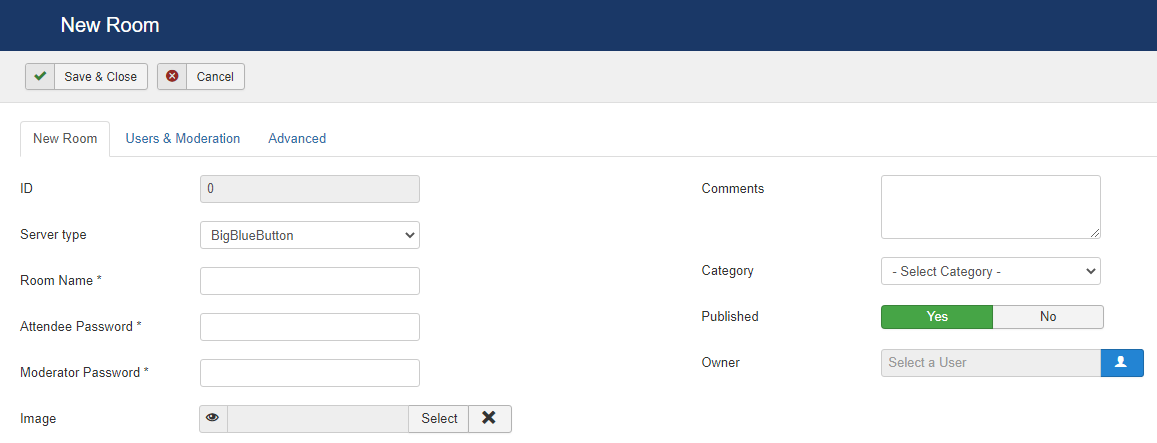
To see the meaning of a config option / parameter, you can hover the moose over the name / title of that config option.
Users & Moderation
- Public room?: If a room is public, WebinarAdministrator Pro will use default attendee and moderator password in order to allow users to enter room. If a room is private, users should know password (either moderator or attendee) to enter room.
- Default attendee: Access level for users treated as attendees.
- Default moderator: Access level for users treated as moderators.
- Messages only for moderators: Message displayed when entering the room only for moderators.
- Webcams only for moderator: Setting yes will cause all webcams shared by viewers during this meeting to only appear for moderators.
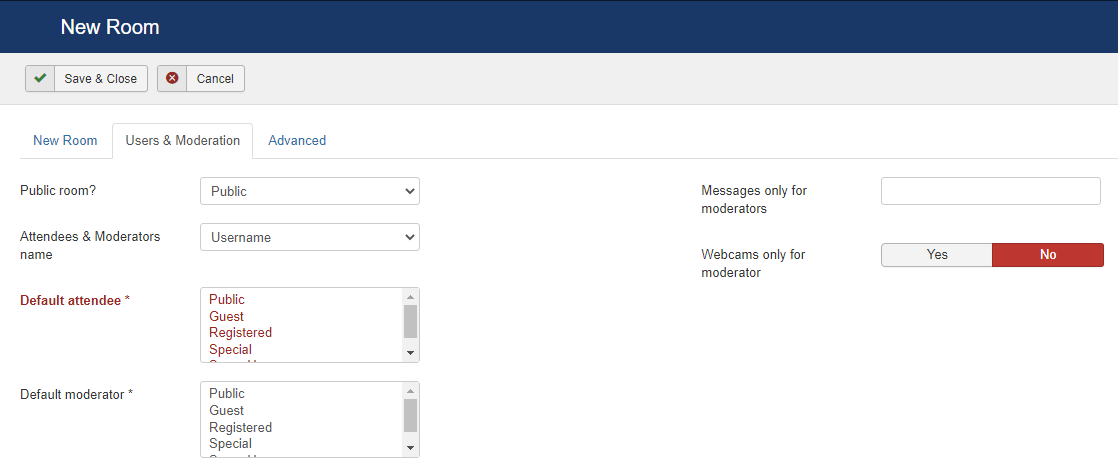
To see the meaning of a config option / parameter, you can hover the moose over the name / title of that config option.
Advanced
- Max participants: Default maximum number of users a meeting can have. Current default is 0 (meeting doesn't have a user limit).
- Mute on start: Mute all users when entering the meeting on start.
- Duration: Default duration of the meeting in minutes. Current default is 0 (meeting doesn't end).
- Url to return: The URL that the BigBlueButton client will go to after users click the OK button on the ‘You have been logged out message'. This feature only works if room is open in a new tab.
- Welcome message: A welcome message that gets displayed on the chat window when the participant joins. You can include keywords (%%CONFNAME%%, %%DIALNUM%%, %%CONFNUM%%) which will be substituted automatically.
- Recordings enabled: Setting ‘yes’ instructs the BigBlueButton server to record the media and events in the session for later playback. The default is no. In order for a playback file to be generated, a moderator must click the Start/Stop Recording button at least once during the sesssion; otherwise, in the absence of any recording marks, the record and playback scripts will not generate a playback file.
- Auto start recording: Whether to automatically start recording when first user joins (default no). When this parameter is yes, the recording UI in BigBlueButton will be initially active. Moderators in the session can still pause and restart recording using the UI control. NOTE: Don’t pass autoStartRecording=no and allowStartStopRecording=no - the moderator won’t be able to start recording!
- Allow start / stop recording: Allow moderator to start/stop recording. (default yes) If you set both allowStartStopRecording=no and autoStartRecording=yes, then the entire length of the session will be recorded, and the moderators in the session will not be able to pause/resume the recording.
- Dial number: The dial access number that participants can call in using regular phone.
- Voice bridge: Voice conference number for the FreeSWITCH voice conference associated with this meeting. This must be a 5-digit number in the range 10000 to 99999.
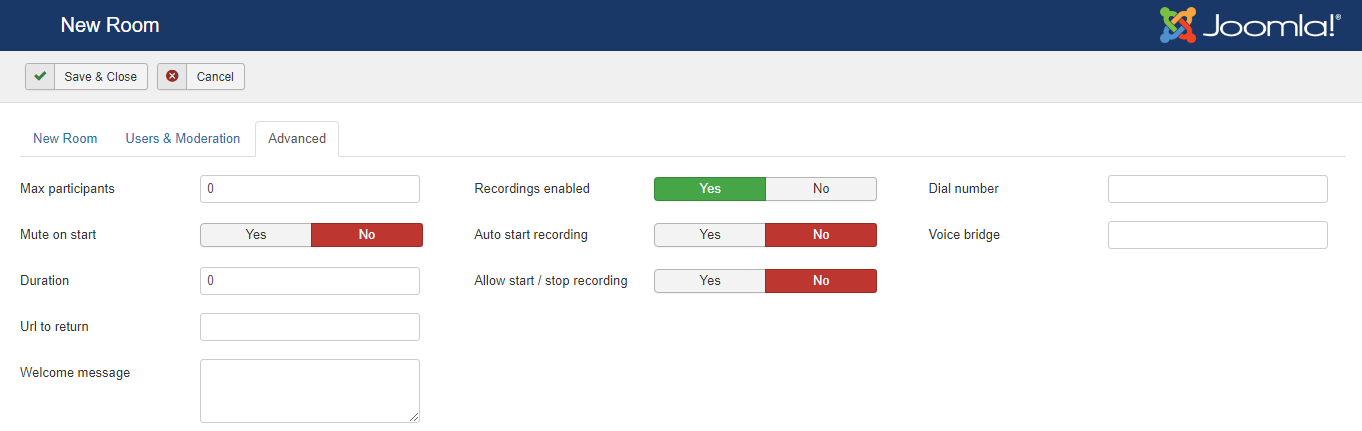
To see the meaning of a config option / parameter, you can hover the moose over the name / title of that config option.